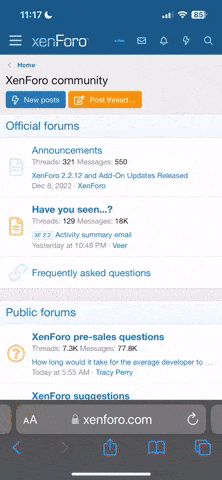Re: HP Datalogger - collection of data
Please excuse any of this info that is already known, I will try to put my findings as simple and sectioned as much as possible. I'm also doing it from memory as the laptop is with the bike so excuse parts I may need to amend. This is just a basic guide and not BMW endorsed or anything like that.
Post #1
***Pre-Ride***
First thing - update the BMW Software from the web. In the BMW Motorrad HP Race Datalogger front page click on the "?" next to the word "options". There are 2 "?" marks on the interface you need to click on the smaller one. Under that menu is the "Check for Updates" option. You'll need to run it twice to get everything updated. The application will close when it's completed the second run.
After that you're good to go.
Setting up SanDisc (SD) pen stick to the bike, only use the pen stick for data logging and NOTHING else. Only plug the pen stick into the SAME USB slot on the laptop every time.
Set your name on the unit how you want to see it on the data read outs e.g. paul_m #12
Tick the box to allow the USB stick to open the Anna Lisa (AL) software when inserted.
Allocate your save location, I found best to consolidate it all within the BMW software files, then I wouldnt feel obliged to delete anything.
Tick race track (if on a race/track day/closed circuit) if you are swapping from track to road riding etc, remember to re load this data to the bike with the changes on or it won't make sense after your 80 mile Sunday ride.
I set up to erase the data once stripped from the machine and to date and time it as normal NOT as the logger dictates (just because it is DTG backwards).
Set to 2015+ (or whatever year bike you own) NOT 2015+ 2D expansion box, the expansion box is a *** box sized red aluminium case with 2D printed on it and a few cables coming out (not the black plastic stealth looking BMW item).
It will now tell you to unplug the stick with some other info.
Eject the USB correctly from the laptop so you don?t corrupt what you are about to load onto the data logger (DL).
Plug the SD into the DL, switch on the bike, the blue light will flicker, go solid, flicker then go into its constant blip. Once it's in rhythm the upload is complete and the bike is ready to talk to the laptop and vice versa.
Now ride as fast as you dare !!!!!!!!!!
-----------------------------------------------------------------------------------------------------
***Post-Ride download and configuration***
Once you are back in the pits and on the warmers or home and the bike is clean and chain oiled?
Switch on the ignition and wait until the clocks have settled and fuel pump primed, then plug in the SD into the DL. The blue light will flicker, go solid for longer than before, flicker then go into its constant blip. The data is now on the SD.
Now back to your allocated USB slot on your laptop;
Plugging in should instantly open AL because we checked the box to do so, I think it asks to confirm your save location.
On track I think that is recognises the circuit and asks you to confirm. It will then display your ride as 1 long session, say 20mins for a TD session.
Double click on the screen until it enters analysis mode, the channels bar will open up, then click once on the screen to show a vertical dotted line and symbol like this on it <|>, dont move the mouse and RIGHT click ONCE.
This opens up a small menu, the top 3 choices are all gps based, the ones will only be available what are relevant to if you have accessed correctly .
Firstly, you need to set the gps start line, it again should pick up the track, if not, scroll the data until the red dot on the track is on the start finish line and set new point.
Then right click again and click the option to "create laps via GPS start line" to set times.
The bottom of the screen which had 1 long lap in now should be split into the amount of laps covered and the data on (measures) screen should be showing your fastest lap, which is annotated by a small trophy.
-----------------------------------------------------------------------------------------------------
***Screen Setup / Looking at the data***
Default view; When you first use the Anna-Liza you get 5 items. The top tool bar, the Moving (measures) window with the traces (graphs) on it, the lap navigator at the bottom, the measuring values (channels) long column list and the track map bottom right.
There is another Trophy icon in the header bar. Click that and you'll jump to the fastest lap. If you then click on the magnifying glass icon to the left of the fastest lap trophy the main display will resize and fit the entire lap in one screen (losing some detail, but good for an overview). You can resize the view by holding down the left mouse button on the main screen and moving the forwards and backwards.
The Measuring Values "channels" will be open, on the RHS of the screen by default, this panel controls the values being displayed in the main window. If it is not showing it is toggled on/off by the ruler and setsquare icon in the toolbar.
Key points of Measuring Values:
* Items in BOLD are displayed (double click an item to add or remove it from the view).
* The double up arror at the top reduces the list to just what is selected. I recommend shortening this list when in use.
* The "-" next the clock removes the timing data from view. The clock data isn't valuble I would minimise it.
There's a degree of duplication in this application so if you look now at CHANNELS (Alt+U) (icon for a red ECU box/datalogger), you will see that there are 3 tick columns, the visualise one does the same job as double clicking a value in the Measuring Values window.
Use whatever you want to monitor, my preferences are DTC, Throttle%, rpm and V_gps speed, then possibly F&R suspension when required. I did look at some other values but for learning those are enough.
Due to removing the abs system i am missing the brake pressure sensor which is a shame, so an item will be fitted to record that value very soon.
Also we run our bike on -7 or traction off so how I interpret my data may be very different to you guys, in a sense of values.
-----------------------------------------------------------------------------------------------------
See attached PDF
View attachment HPRD Analyzer_First_steps_ENG.pdf for the menu items.(I found that even the BMW manuals were very unhelpful, all of the above was trial and error and asking people whilst at the track... a big thanks to those guys.)
I hope this first installment will assist people to get the initial set up and use for the box which there is very little information available on.
Previously using AIM systems, assistance was readily available online 2D is indeed STEALTH.
Pics to follow once I learn to add them in.
TBC