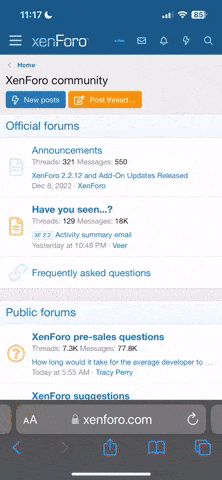Thought I would post this 'How to'. This is for users with a PC /Windows machine and iphone (XS in this case) but will probably be very similar with a Mac.
You will need:
On your PC:
Edge or Chrome browser
USB cable to your iphone
itunes
On your iphone:
Filebrowser (free)
BMW Connected (free)
1. Create a route.
There are various ways of doing this. You can use garmin basecamp or any number of websites, the one I use is myrouteapp https://www.myrouteapp.com/routelab
It is free and allows for place lookup, point to point and waypoints, but any route app that allows gpx export will do.
Once you have created your route you want to be saving/export it as .gpx
Remember where it is saved, or better still leave the destination window open with the gpx file sitting there.
2. Getting the gpx file on to your iphone.
I use FileBrowser which is free on the app store.
Open itunes on your PC with your phone usb connected and click on your phone icon in itunes (assuming you have authorised your iphone with your pc and you are signed in to itunes).
Down the left side is Settings -> File Sharing, click that .
You will see a list of the apps. Scroll to Filebrowser and highlight it.
Then click and drag the gpx file (from 1) into the documents window in itunes.
The file should now be on your iphone.
3. Importing the route to the BMW app.
Open the BMW Connected app on your iphone.
Select the maps icon (2nd along on the bottom of the app)
Now, top right, below the battery and signal icons are 3 horizontal dots, press them.
From the pop up menu select route import.
Then select the big Route Import button.
You may now get an Authentication Required screen, thats fine, press the Open FileBrowser link.
This opens the filebrowser app.
Then select On My iPhone and you should now be looking at the gpx file you copied across.
When you click on the file it will come up with Unknown File type, luckily you know what it is and select Open in another app...
Select the BMW Connected app.
Import the track info which is the detailed route.
Your gpx route import is now complete.
Back in the BMW Connected app you can now navigate to the 3rd icon along the bottom (looks like mountains) and your route is ready to go.
Note: I may edit some of this as I have just worked it out and will be trying it 'hot' tomorrow hopefully.!
If anyone finds a simpler way of doing this please post!
You will need:
On your PC:
Edge or Chrome browser
USB cable to your iphone
itunes
On your iphone:
Filebrowser (free)
BMW Connected (free)
1. Create a route.
There are various ways of doing this. You can use garmin basecamp or any number of websites, the one I use is myrouteapp https://www.myrouteapp.com/routelab
It is free and allows for place lookup, point to point and waypoints, but any route app that allows gpx export will do.
Once you have created your route you want to be saving/export it as .gpx
Remember where it is saved, or better still leave the destination window open with the gpx file sitting there.
2. Getting the gpx file on to your iphone.
I use FileBrowser which is free on the app store.
Open itunes on your PC with your phone usb connected and click on your phone icon in itunes (assuming you have authorised your iphone with your pc and you are signed in to itunes).
Down the left side is Settings -> File Sharing, click that .
You will see a list of the apps. Scroll to Filebrowser and highlight it.
Then click and drag the gpx file (from 1) into the documents window in itunes.
The file should now be on your iphone.
3. Importing the route to the BMW app.
Open the BMW Connected app on your iphone.
Select the maps icon (2nd along on the bottom of the app)
Now, top right, below the battery and signal icons are 3 horizontal dots, press them.
From the pop up menu select route import.
Then select the big Route Import button.
You may now get an Authentication Required screen, thats fine, press the Open FileBrowser link.
This opens the filebrowser app.
Then select On My iPhone and you should now be looking at the gpx file you copied across.
When you click on the file it will come up with Unknown File type, luckily you know what it is and select Open in another app...
Select the BMW Connected app.
Import the track info which is the detailed route.
Your gpx route import is now complete.
Back in the BMW Connected app you can now navigate to the 3rd icon along the bottom (looks like mountains) and your route is ready to go.
Note: I may edit some of this as I have just worked it out and will be trying it 'hot' tomorrow hopefully.!
If anyone finds a simpler way of doing this please post!